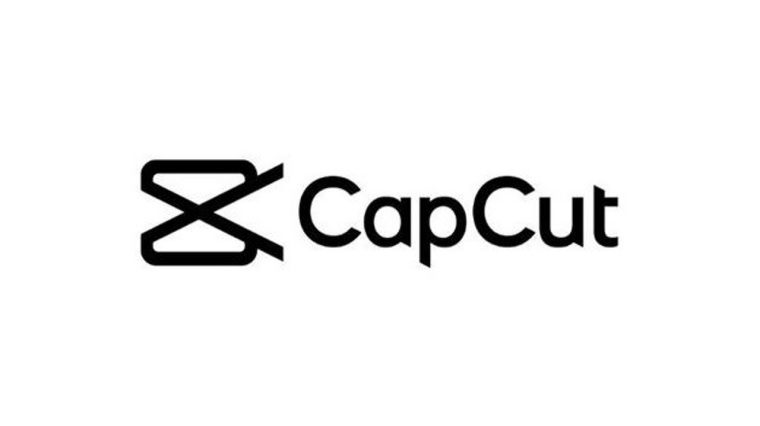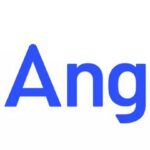In the world of digital content creation, having an easy-to-use yet powerful video editing tool is crucial. Whether you’re a social media influencer, a YouTuber, or someone who enjoys editing videos for personal use, finding the right editor can make all the difference. Enter CapCut, an all-in-one video editing app that has taken the content creation space by storm.
This article explores everything you need to know about CapCut, including its features, why it’s popular among creators, how to use it, and tips for making the most of this innovative app.
Table of Contents
What is CapCut: CapCut
CapCut is a free video editing app developed by ByteDance, the company behind TikTok. It’s designed to simplify the process of video editing for both beginners and professionals. CapCut offers a comprehensive suite of tools that allow users to create high-quality videos with minimal effort.
Available for both mobile and desktop platforms, CapCut is especially popular among TikTok users due to its seamless integration with the platform. However, its usefulness extends beyond TikTok, making it a versatile tool for anyone looking to edit videos quickly and efficiently.
Why CapCut is Popular Among Creators
CapCut’s popularity can be attributed to several factors that make it stand out among other video editing tools. Below are some key reasons why creators are flocking to CapCut:
1. Free to Use
One of CapCut’s biggest selling points is that it’s free. While many video editing tools require a subscription or a one-time purchase for advanced features, CapCut offers an impressive range of functionalities without costing a dime.
2. User-Friendly Interface
CapCut’s clean and intuitive interface is designed to make video editing as simple as possible. Even if you’re new to video editing, CapCut’s drag-and-drop functionality, combined with easy-to-navigate menus, allows you to create polished videos with ease.
3. Rich Editing Features
CapCut provides a variety of professional-level features, from basic tools like trimming and splitting to more advanced options like keyframe animation and chroma key (green screen). This versatility appeals to both novice users and experienced video editors.
4. Cross-Platform Availability
CapCut is available on both mobile (iOS and Android) and desktop platforms (Windows and macOS), making it easy for creators to edit videos on the go or from a more robust desktop setup.
5. TikTok Integration
Since ByteDance owns both TikTok and CapCut, the app offers seamless integration with TikTok, making it easier for users to create and share content on the platform. This is especially appealing to TikTok creators looking to enhance their videos without leaving the app’s ecosystem.
How to Use CapCut: A Step-by-Step Guide
If you’re new to CapCut, don’t worry. The app is straightforward and easy to learn. Below is a step-by-step guide on how to start editing your videos with CapCut.
Step 1: Download and Install CapCut
CapCut is available on both the Apple App Store and Google Play Store. If you prefer editing on your computer, you can download the desktop version from CapCut’s official website.
Step 2: Import Your Media
Once you’ve installed the app, open it and tap the “New Project” button. This will prompt you to select video clips, photos, or audio files from your device’s gallery. You can also record directly within the app.
Step 3: Trim and Arrange Clips
CapCut allows you to easily trim your video clips by dragging the ends of the clip in the timeline. You can also split clips, rearrange them, or merge multiple clips into one video.
Step 4: Add Text and Stickers
To add text, tap the “Text” button and type in your desired caption or title. You can adjust the font, color, and size to fit your video’s style. CapCut also offers a variety of stickers and emojis that can be added to your video for extra flair.
Step 5: Apply Filters and Effects
CapCut comes with a wide range of filters that can enhance your video’s visual appeal. You can also apply effects like glitch, blur, or retro to create dynamic and eye-catching visuals.
Step 6: Add Music and Sound Effects
Tap the “Audio” button to add background music or sound effects to your video. You can either use music from CapCut’s extensive library or upload your own files. The app also allows you to record voiceovers directly.
Step 7: Adjust Speed and Transitions
If you want to change the pace of your video, use the speed adjustment tool to either slow down or speed up your clips. CapCut also provides a range of transitions, allowing you to create smooth shifts between video segments.
Step 8: Export and Share
Once you’re satisfied with your edits, tap the “Export” button at the top right corner of the screen. You can then choose the resolution and frame rate of your final video. After exporting, you can directly share your video to platforms like TikTok, YouTube, or Instagram.
CapCut Features: A Closer Look
CapCut offers an impressive array of tools that cater to both casual users and professionals. Here’s a deeper dive into some of the app’s standout features:
1. Basic Editing Tools
CapCut provides all the fundamental video editing tools, such as trimming, splitting, and merging clips. These basic tools are essential for anyone looking to make quick edits without needing to navigate a complicated interface.
2. Filters and Visual Effects
CapCut offers a wide range of filters that can adjust the look and feel of your video, from subtle color changes to dramatic visual enhancements. Additionally, the app includes visual effects like glitch, blur, and retro effects to make your videos stand out.
3. Speed Adjustment
The speed control tool allows you to slow down or speed up parts of your video. Whether you’re creating a time-lapse or emphasizing a particular moment with slow motion, this feature is easy to use and highly customizable.
4. Chroma Key (Green Screen)
CapCut’s chroma key function enables users to remove backgrounds from their videos, making it easier to superimpose your subjects onto different scenes. This is particularly useful for creators who want to experiment with different backdrops.
5. Keyframe Animation
For more advanced users, CapCut offers keyframe animation, allowing you to create custom animations for video clips, text, or stickers. By setting multiple keyframes, you can control how objects move across the screen or change in appearance throughout the video.
6. Transitions
CapCut includes a variety of transitions to create smooth cuts between scenes. Whether you’re looking for a simple fade or a more dynamic zoom effect, CapCut has you covered.
7. Text and Stickers
CapCut provides several options for adding text to your videos. You can customize the font, color, and animation of your text to suit the tone and style of your project. The app also includes an array of stickers and emojis to make your videos more engaging.
8. Audio Tools
CapCut allows users to add music, sound effects, and voiceovers to their videos. You can import your own audio files or choose from CapCut’s extensive music library. The app also provides options to adjust the volume, trim audio clips, and synchronize them with your video.
Tips for Maximizing CapCut’s Potential
While CapCut is already easy to use, there are a few tips and tricks that can help you make the most of its features:
1. Experiment with Keyframes
If you want to take your editing to the next level, try experimenting with keyframes. Keyframes allow you to animate objects, text, or effects within your video. By setting multiple keyframes, you can control the movement and appearance of elements in your video, giving it a more dynamic feel.
2. Use Layers for Overlays
CapCut allows for multiple video layers, meaning you can overlay videos, images, or text on top of each other. This is useful for creating picture-in-picture effects, adding animated text, or incorporating other media elements into your video.
3. Optimize for Social Media
When creating content for social media platforms, make sure to optimize your videos for the specific platform you’re targeting. CapCut makes it easy to adjust the aspect ratio of your video, whether you’re creating for TikTok, Instagram, or YouTube.
4. Explore CapCut’s Templates
CapCut offers a range of pre-made templates for various video formats. These templates are designed to help you create professional-looking videos quickly. Simply choose a template, insert your clips, and customize as needed.
Conclusion
CapCut has quickly established itself as one of the best free video editing tools available, offering a wide range of features that cater to both beginners and professionals. Its user-friendly interface, combined with powerful editing options like keyframes, chroma key, and audio tools, makes it a versatile choice for content creators across different platforms.
Whether you’re editing a TikTok video, creating a YouTube tutorial, or simply putting together a personal video project, CapCut provides everything you need to bring your vision to life. With its cross-platform availability, CapCut ensures that you can edit your videos wherever and whenever inspiration strikes.
CapCut’s seamless integration with social media platforms, especially TikTok, makes it a top choice for creators looking to enhance their content without needing expensive or complicated software. So, if you’re looking for a free, reliable, and feature-rich video editor, CapCut is definitely worth checking out.
More : most popular 5 video editor app
(1) Kinemaster
(2) VN Video Editor
(3) Vita
(4) Inshot
(5) Node